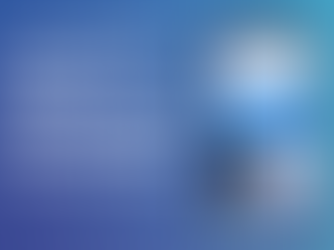Focus Modes and Notifications: How to Take Back Control of Your iPhone
0
4
0
We’ve all been there. You sit down to focus on a task, only to have your iPhone light up with a stream of pings, banners, and buzzes. Notifications are useful, but when they’re constant, they pull you out of your flow and leave you feeling scattered. That’s where Apple’s Focus Modes come in.

Focus Modes, combined with smarter notification settings, allow you to decide what deserves your attention and when. Instead of your iPhone controlling your day, you’re the one in charge.
What Are Focus Modes on iPhone?
Focus Modes are Apple’s evolution of “Do Not Disturb.” They’re customisable profiles that filter notifications, calls, and even app visibility depending on what you’re doing.
Apple includes a few default modes like Work, Sleep, and Personal, but the real power comes when you create your own. Imagine having a dedicated mode for:
Gym time: only music apps and your fitness tracker are allowed.
Driving: hands-free calls only, no messages.
Deep work: silence everything except urgent calls and work apps.
The result? A calmer, more focused iPhone experience that bends to your lifestyle.
How to Set Up a Focus Mode
Open Settings and tap Focus.
Choose a default mode or tap + to create a custom one.
Decide who can contact you. For example, family members may always get through.
Select which apps are allowed. You might allow Slack for work, or mute social media entirely.
Customise your Home Screen and Lock Screen. This removes distracting apps or widgets from view while in that mode.
Once you’ve saved your Focus Mode, you can switch to it with a single tap from Control Center.
Smarter Notification Management
Even without Focus Modes, Apple gives you tools to tame notifications:
Scheduled Summary: Have non-urgent alerts grouped into a single digest delivered at specific times.
Time-Sensitive Alerts: Let apps mark what’s genuinely important so you don’t miss an emergency.
Mute by App or Thread: Swipe left on a notification and silence that app or conversation instantly.
These small adjustments mean your phone is less needy and more supportive of how you actually live.
Real-World Use Cases
Here are some ways Focus Modes can make a genuine difference:
During Work Hours: Keep emails and calls flowing, but silence social media until lunch.
At the Gym: Only fitness tracking and your playlist are allowed. No work emails sneaking in.
Family Time: Mute work apps and let personal messages through.
Night Mode: Allow urgent calls only, while blocking everything else until morning.
The goal is not to cut yourself off, but to decide when technology deserves your attention.
Why This Matters
Studies show it can take over 20 minutes to regain concentration after a distraction. By setting boundaries with Focus Modes and notifications, you protect your time, your productivity, and your peace of mind.
It’s a simple but powerful shift: your iPhone becomes a tool, not a distraction machine.
Final Thoughts
Notifications aren’t going away, but you can control how and when they show up. Focus Modes give you the flexibility to work smarter, rest better, and protect the parts of life that matter most